
2021 has been an incredible year for the PlayStation 2 modding scene. The PS2 may be over twenty years old now, but the community around it is still quite strong. Earlier this year, MechaCon was dumped in full. This allowed for people to investigate ways to modify this “security chip”. As a result, the MechaPwn exploit now exists.
MechaPwn allows certain models of the PS2 to break away from the system’s region locking. Once completed, it turns retail PS2s into a developer kit of sorts, enabling the ability to run retail PS1 and PS2 discs from any region on your system.
This is extremely exciting news for anyone who owns PS2 or PS1 discs from other regions but only has access to a PS2 from one specific region. Or, those who have multiple region systems may prefer to use one system for convivence sake. Yes, there have been many ways to play games from different regions on a PS2 in the past. These include modchips, Swap Magic discs and more. However, none of these are as convenient or cheap (if you don’t already have a solution in place) as the new MechaPwn option.
Before digging too deep into MechaPwn, interested parties must be aware of a few key points.
- This exploit only works on PS2 systems from model number SCPH-500xx and up. That includes some late model original PS2s and all PS2 Slim models.
- This exploit (as set up in my instructions below) only enables playing retail discs. It does not enable the ability to play burned discs.
- This exploit requires usage of a homebrew application to run initially. I will describe some methods of accessing the homebrew application below.
- If performed improperly, this mod can potentially brick your PS2. “Bricking” refers to rendering a system inoperable.
Determine Your PS2’s Version

With those key points out of the way, let’s delve more into specifics to determine if your PS2 works with this exploit and what specifically will be enabled. To check what model number your system is, look on the back/bottom of the PS2 for a sticker (see image above for reference). If there is no sticker, turn on the PS2 and click Triangle at the home menu to pull up version information. The screen will list your PS2 model number as Console SCPH-xxxxx.
SCPH-500xx model systems enable running of all region PS1 and PS2 discs if you have a NTSC-U (USA) or ASIA (not NTSC-J) unit specifically. NTSC-J (Japan) units will only be able to play NTSC-U and NTSC-J discs PS2 discs. NTSC-J and PAL (Europe) units also will still only be able to play PS1 games of their specified region.
These confusing per-region discrepancies go away if you’re fortunate enough to have a PS2 with model number SCPH-7500x or above. With these models, the MechaPwn exploit enables the same features on all region systems. Basically, any region PS2 will be able to play any region PS2 or PS1 retail disc.
NOTE: Before proceeding, power up your PS2 and test loading a game disc. The PS2, like many disc-based consoles, can be afflicted by dead/dying lasers. Since MechaPwn requires the usage of discs to play games, if your disc-reading laser is dead, this mod will not be of any use!
Requirements to Launch MechaPwn

The MechaPwn exploit enables extreme ease of use for running multiple regions of game discs on your PS2. However, the ability to launch the program which runs MechaPwn initially requires existing access to a homebrew application called LaunchElf. Have you ever heard of FreeMcBoot, Fortuna or FreeDVDBoot? If not, then chances are you don’t already have access to this initial required program.
I only have experience with FreeMcBoot and FreeDVDBoot. There are additional options beyond these two, but unfortunately I cannot provide assistance on them. If you are interested then check out “The Great PS2 AIO Guide” Tutorial over on PSX Place. It provides much more information on how to install these various options.
All requirements are as follows:
- PS2 with model number SCPH-50xxx or above.
- A launcher program to run LaunchElf (FreeMcBoot, FreeDVDBoot, or something else).
- If FreeMcBoot/FreeDVDBoot, it must be FreeMcBoot version 1.966 Multi-Install.
- USB flash drive formatted to FAT32.
- Latest MechaPwn ELF file.
If you need more information about FreeMcBoot or FreeDVDBoot, see the next two sections below. If you’re already set with a launcher program then head straight to the MechaPwn installation instructions.
FreeMcBoot
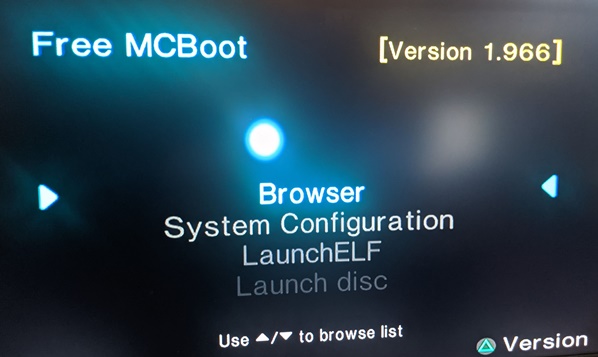
FreeMcBoot is one of the oldest and reliable homebrew launcher programs which runs on both models of the PS2 and runs off a PS2 memory card. It may not work on certain SCPH-9000xx PS2 models. Anyone with those models should investigate FreeDVDBoot or Fortuna instead. With that said, specific steps for getting FreeMcBoot onto a memory card are rather complex and require additional PS2 software to setup.
As a result, a few years ago I simply purchased a PS2 memory card with FreeMcBoot pre-installed on eBay. This is my recommendation if you want to use it. Alternately, ask if any friends already have a FreeMcBoot memory card. If they do, it’s a relatively simple procedure to use that card to perform a new FreeMcBoot install on another PS2 memory card.
FreeMcBoot also provides easy access to installing various other programs onto your memory card. These additional programs can turn the PS2 into a bit of a media server or emulation machine for classic consoles. If you ever had an original modded Xbox, then you know what to expect from a modded PS2.
Note: MechaPwn requires FreeMcBoot version 1.966 Multi-Install specifically. Previous versions may stop working if used to perform the MechaPwn exploit.
FreeDVDBoot
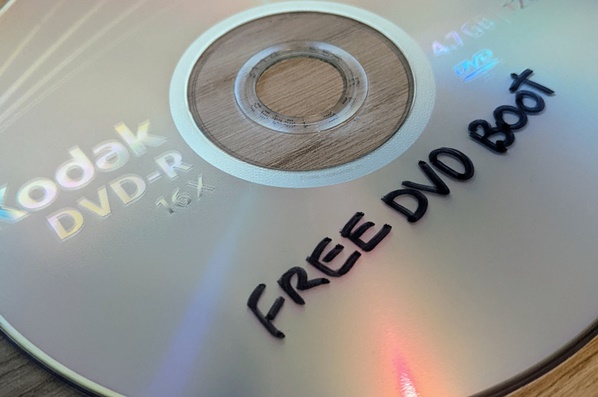
FreeDVDBoot is a newer, easier way to get FreeMcBoot-style functionality without needing to source a memory card with the program installed already. It utilizes an exploit discovered on the PS2 DVD player last year. It is still in active development and PS2 Slim is the primary model supported.
Note: If you do not have a PS2 Slim, please review the instructions on the FreeDVDBoot GitHub as certain DVD Player versions require a different version of FreeDVDBoot. To check your DVD version, turn on the PS2 and press Triangle to open the version details list.
- Download FreeMcBoot version 1.966 from developer Woon Yung’s website.
- Download FreeDVDBoot disc image file: All PS2 Slims – English language.iso.
- Insert a blank DVD-R disc into a DVD-R burner. Run a disc-writing program such as IMGBurn to write the ISO file to your disc.
- Extract FreeMcBoot ZIP. Copy all extracted contents onto the root directory of a FAT32 formatted USB flash drive.
- To test this is working, place the burned disc and flash drive into PS2 and power the system up. If successful, it will load up to another screen instead of the typical PS2 main menu.
With a successful test completed, you can now proceed to launch MechaPwn by following the steps in the next section to add the corresponding file to your flash drive and running the exploit. Ensure that the FreeMcBoot files are still saved on your flash drive, as they need to remain on there to run LaunchElf.
Launching MechaPwn Exploit
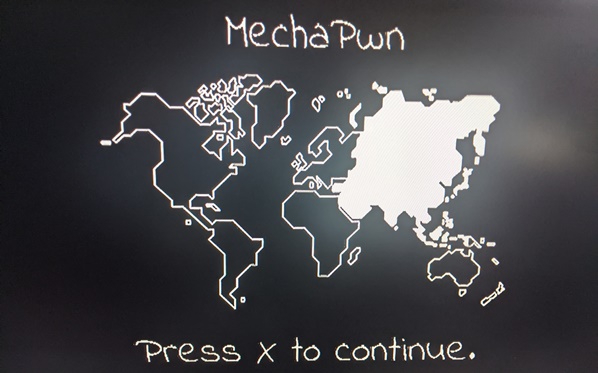
When you have some method of launching LaunchElf, you are now ready to run the MechaPwn exploit on your compatible PS2. The following instructions were tested on FreeMcBoot specifically. FreeDVDBoot should work similarly.
MechaPwn needs to be run twice. As a result, the instructions are not as immense as they may first seem due to repetition. Still, I wanted to keep them verbose so that folks can follow along with every single part of the process.
Note: Do NOT enable “Force Unlock” unless you know for certain you want to utilize that feature. Enabling Force Unlock will change your PS2 so it can no longer play PS1 games or DVDs, including running FreeDVDBoot.
- Download Mechapwn.elf file from the MechaResearch MechaPwn releases page on GitHub. Add this file to your FAT32-formatted USB flash drive.
- Plug FreeMcBoot memory card and USB flash drive into PS2 (If running FreeDVDBoot, then place the disc into system instead of memory card).
- Turn on PS2, which launches into FreeMcBoot/FreeDVDBoot automatically. Run LaunchElf.
- Browse to Mass directory (USB flash drive) and find your Mechapwn.elf file.
Example directory: mass:/Mechapwn.elf - MechaPwn launches with an animated map screen. Press X to continue. Program backs up nvm.bin file.
- Press Circle button to install the exploit.
- Now the screen shows to unplug the power cord. Unplug your PS2 from the power source. Only pressing the power button is not enough – you must unplug the unit so that MechaCon turns off.
- While system is unplugged, plug flash drive back into PC and copy the nvm.bin file somewhere safe on your PC. Also keep the file on your USB flash drive. Once done, plug flash drive back into PS2.
- Turn on PS2, which launches into FreeMcBoot/FreeDVDBoot automatically. Run LaunchElf.
- Browse to Mass directory (USB flash drive) and find your Mechapwn.elf file.
Example directory: mass:/Mechapwn.elf - MechaPwn launches with an animated map screen. Press X to continue.
- Select “Change region” option. Select “Retail-DEX” option to turn system from Retail to DEX (Development version).
- Select your corresponding model number on this screen.
Example: My PS2 is SCPH-77001. So I need to select DTL-H77xxx. This is because the version “77001” matches within “77xxx”. - The second Select Model screen lists regions. Select the corresponding region of your PS2.
Example: My PS2 is NTSC-U (USA) model. So for my SCPH-77001 system, I need to select “DTL-H77001 – USA” which matches the model number exactly. - Install Force Unlock option appears. Click No to NOT enable this option. This option, if enabled, causes every disc to be read as a PS2 disc. As a result, DVD playback and PS1 games will no longer work in the disc drive if you enable Force Unlock. This is why I chose to select No.
- Installation completes. When the screen displays the unplugging graphic, unplug your PS2 power cord again.
- Plug system back in and turn on. When you check version by pressing Triangle on the home menu, it should now list DTL-Hxxxxx instead of SCPH-xxxxx.
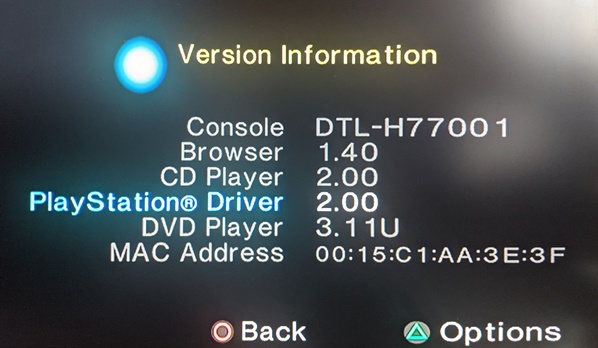
With the last step complete, you can put away your flash drive and FreeMcBoot memory card or FreeDVDBoot disc. From here on out all you need to do is turn the system on, insert a PS1 or PS2 disc from MechaPwn-enabled regions, and then it will be played successfully by the system.
Did this article help you out with running MechaPwn on your PS2? Hopefully so! If interested, you can send a buck my way via my Ko-Fi page.
Sources:
- FreeDVDBoot GitHub: FreeDVDBoot project
- MechaResearch GitHub: MechaPwn project
- MrMario2011: “MechaPwn: Endgame for PS2? – Region Unlocking the PS2 & More!” Youtube video
- PS2 Home: “[App] MechaPwn” forum thread
- PSX Place: “[Tutorial] The Great PS2 AIO Guide” forum thread
- RetroRGB: “MechaPwn exploit for PS2” news post
- Woon Yung’s Website: FreeMcBoot project